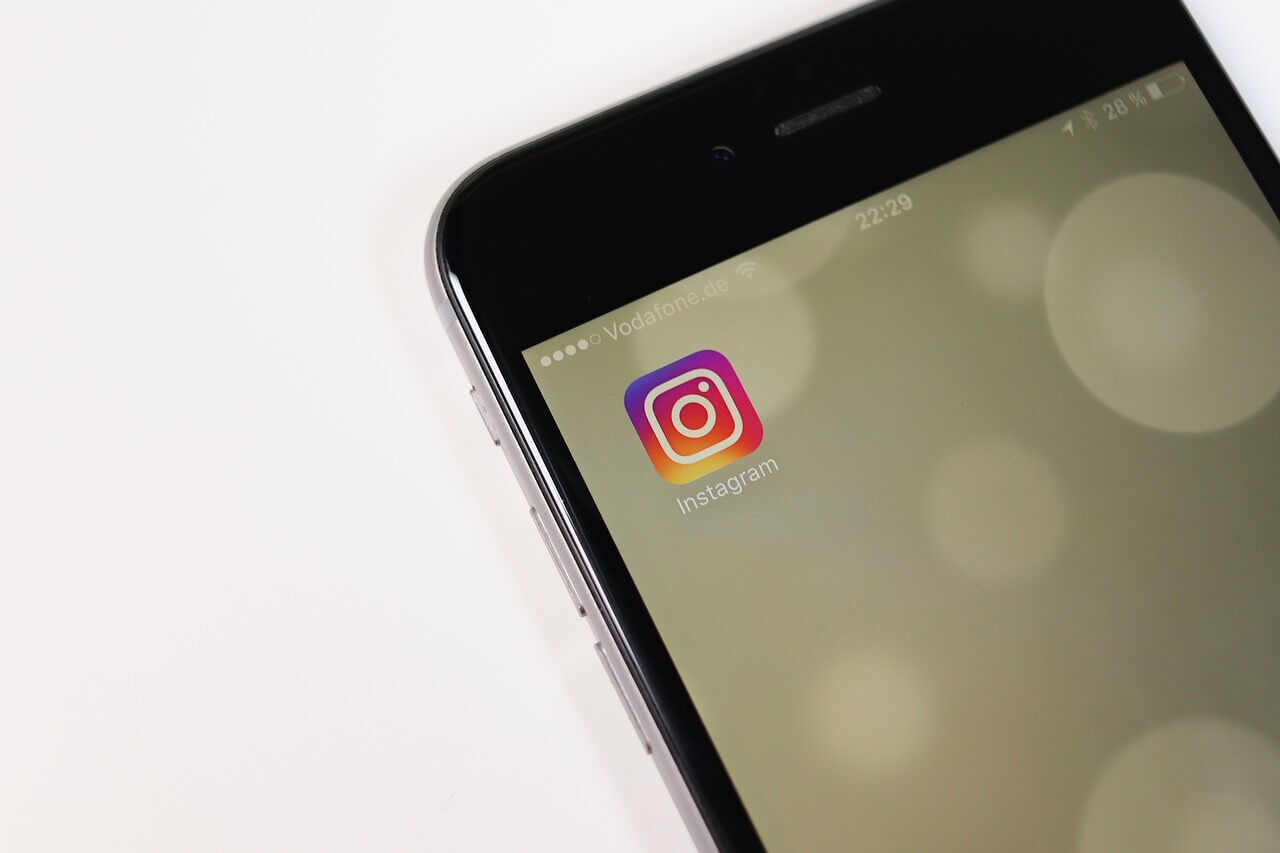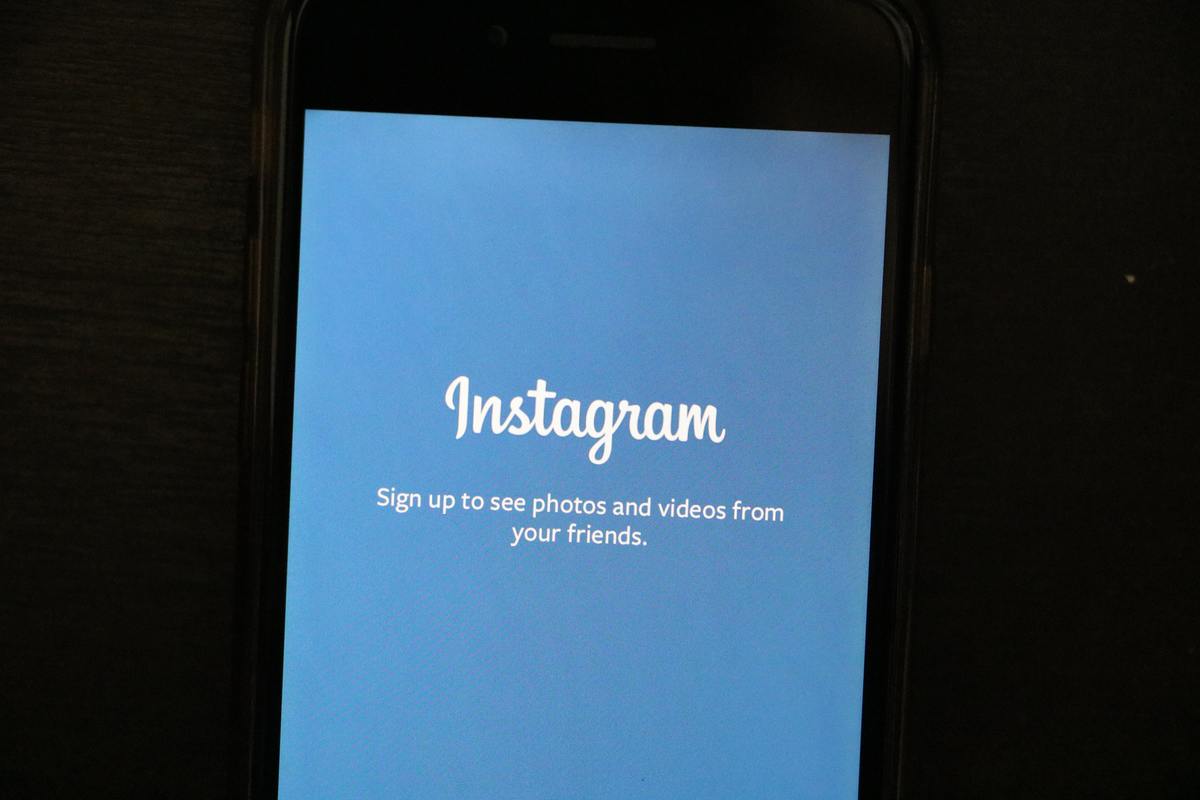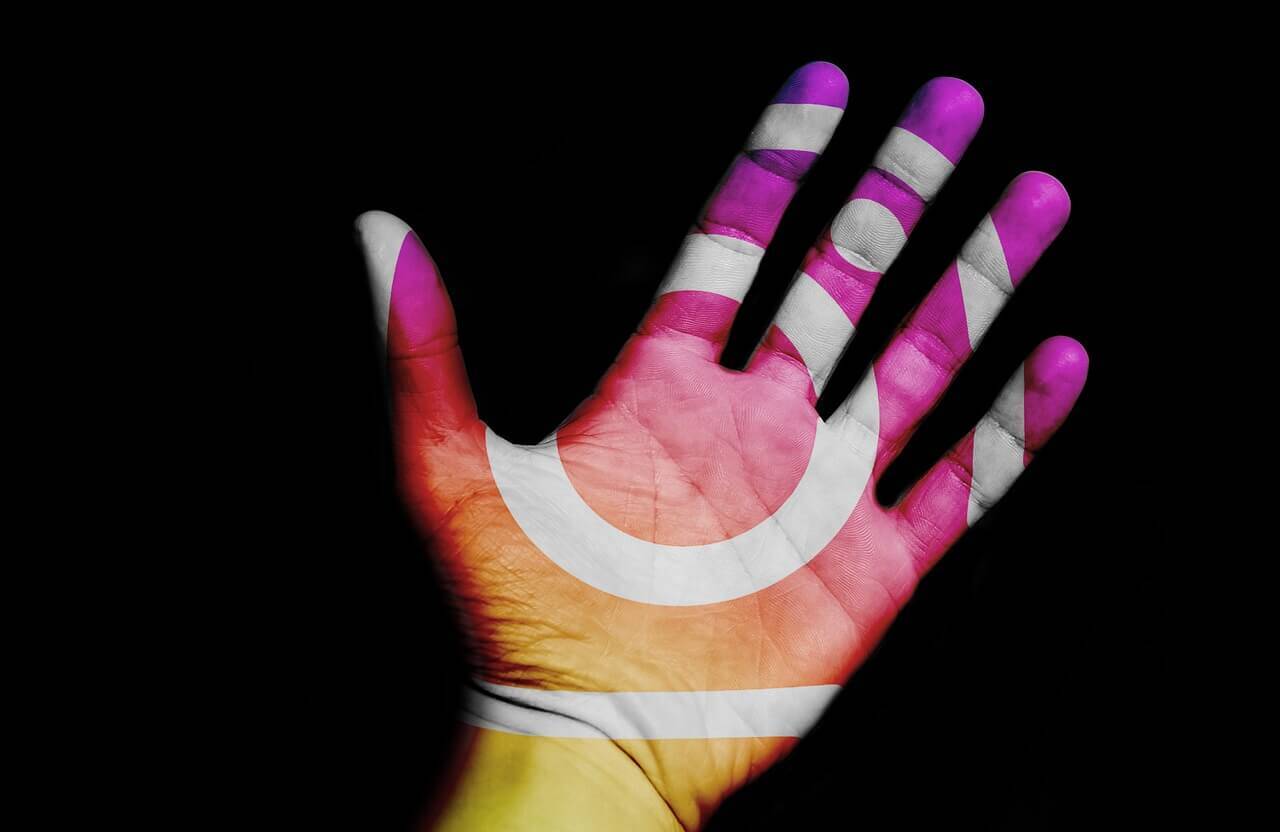Instagram direct message, commonly called DM, is an Instagram feature that allows users to send private messages to one or other multiple users. This direct messaging option can be used to share text, photos, videos, posts, profiles, hashtag, locations and also ‘disappearing’ photos and videos (like Snapchat).
Instagram calls this feature “Instagram Direct”. An Instagram direct message can be sent to one person, or up to a maximum of 32 people in a group chat. Photos or videos sent with Instagram Direct are totally private – they cannot be shared to other websites and will not appear on hashtags, location pages or searches. You can send Instagram direct messages to your followers and you can as well as request to send a DM to anyone that is not following you.
In this article, you will learn how to use Instagram direct messaging feature from your mobile phones and personal computers.
How to Send Instagram Direct Messages on Mobile Phones
Generally, users can use the Instagram direct messaging feature to by clicking the paper airplane icon in the top right corner, or by swiping left from anywhere in the Feed.
Step 1: To send a new message, click the pen and paper icon and tap the plus icon in the top right corner to add one or multiple receivers to whom you intend to send the message. Instagram automatically displays a list of suggested accounts to which you may want to send your direct message, but if you do not see your intended recipient on this list, you can find them by typing either their username or full name in the search bar at the top of the page.
Step 2: When you have successfully selected your intended recipient, click “Next” in the top right corner of the page.
Step 3: Compose your message and tap Send. You can add photos, videos, links and texts to your direct messages.
It is also possible to use the direct messaging feature from a person’s profile page by tapping the three dot icon on the user’s profile page and choose “Send Message” to compose a direct message.
How to Send Photos and Videos in Instagram Direct Messages
To take a new picture or video to send, take the following steps:
Step 1: Tap the camera icon to the left of the message box. You can take a picture or video and send just like that, or you may also use some Instagram’s filters to add some sauce to your multimedia files.
Step 2: After you have taken your picture, you can choose how it will appear to your recipient. The available options include, having the photo or video appear or play once, and then disappear, having the photo or video appear or play once, but allow your recipient one replay after that, or having the photo remain in your private chat thread with the recipient.
Step 3: Once you have selected how you will like your picture or video to appear to the recipient, tap send.
You can also select pictures or videos from your gallery to send in an Instagram direct message by taking the following steps.
Step 1: Tap the button on the right of your message box. This will pop up your phone’s multimedia gallery.
Step 2: Select a photo or video from your phone’s gallery. Once you have select the image, tap send.
How to Video Chat in Instagram Direct Messages
Users can video chat with up to 6 people using Direct Messaging. To use the video chat feature in Instagram direct messages:
Step 1: Tap on the top right corner of the Feed page.
Step 2: Tap a username or group name (if you have created or belong to a direct messaging group) to start a conversation. Users can also start a new conversation by tapping in the top right and selecting the profiles of the users they intend to video chat with.
Step 3: Tap in the top right. The person or group you call will then get a notification that you are calling them. Any user you have accepted a direct message from can video chat with you. To prevent a particular user from video chatting with you, you can block them or mute the conversation.
If you wish to add a user to an ongoing video chat in Instagram direct messages:
Step 1: While in your video chat, swipe up to add someone.
Step 2: Tap Add next to their username in the list that pops up, or tap Search to search for someone. The person you have added will receive a notification that you are calling them for a video chat.
Once you have successfully added a new person to the video chat, a new direct messaging group video chat is automatically created. Any additional user will be added to this new direct messaging group video chat, and only a maximum of 6 people can be in the video chat at once.
How to Share a Post from your Feed in Instagram Direct Messages
To share a post from your Feed in your private Instagram direct message, tap on the paper plane image below the post you want to share, Instagram will pull up a list of your previous conversations. If you do not see your intended recipient(s) on this list, just use the search bar to find their account and select their Instagram handle from the search result. You may add an optional message to the post, or just proceed to share the post without it.
Keep in mind that when you send a post from Feed using the Instagram Direct messaging feature, it will only visible to people who are permitted to see it. This means that if you send a post from a private account as a direct message, only people who follow that account will be able to see it.
How to Send Instagram Direct Messages on PC
Presently, Instagram does not permit users to upload posts or use the direct messaging through the Instagram website. Not to worry, if you want to use Instagram Direct Message feature on your PC, you can try the following methods.
- Instagram for Windows 10
Instagram allows users to send photos, videos as direct messages using the Windows desktop app. If you are using a Windows 10 computer, you can take the following steps.
Step 1: Download the Windows-compatible Instagram application from Windows Store.
Step 2: Install Instagram on your Windows PC or tablet.
Step 3: Launch the application and click the Direct Message icon to start sending Instagram direct messages.
- Other Third-party Applications for Instagram DM
IG:dm is an open source desktop app is free for download on Windows, MacOS and Linux computers. According to the official website, the app has garnered well over 5 million downloads and it seems like a cool desktop app to access and send Instagram direct messages. Another third-party app is Direct Message for Instagram, a lightweight Google Chrome plugin, which allows users to send and receive Instagram direct messages from PC and Mac.